Latest News
How to easily open a PDF file: Step by step guide
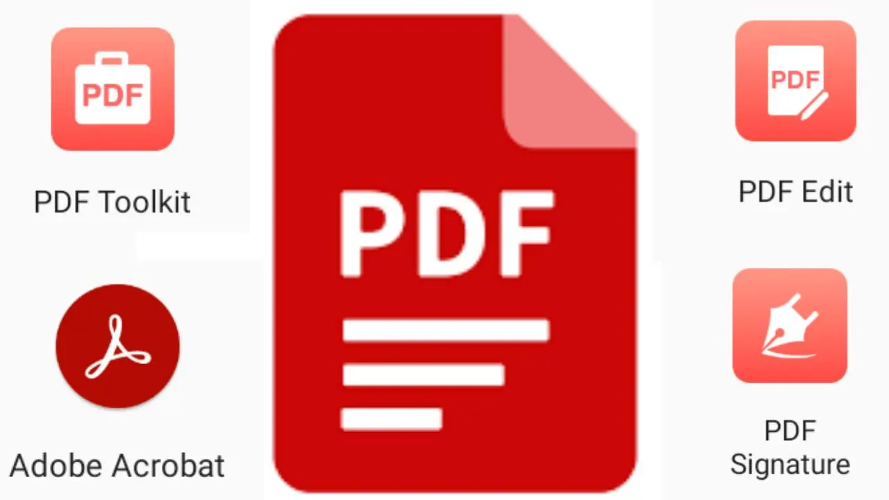
Opening a PDF file is a simple task, and there are multiple ways to do it depending on your device and the software you have installed. Here are some common methods to easily open a PDF file:
-
Using a PDF Reader Software: PDF files are typically opened using PDF reader software. Some popular PDF reader applications include Adobe Acrobat Reader (https://get.adobe.com/reader/), Foxit Reader (https://www.foxitsoftware.com/pdf-reader/), and SumatraPDF (https://www.sumatrapdfreader.org/download-free-pdf-viewer.html). Install any of these applications on your computer, and then double-click on the PDF file to open it in the reader.
-
Using Web Browsers: Most modern web browsers, such as Google Chrome, Mozilla Firefox, and Microsoft Edge, have built-in PDF viewers. You can simply drag and drop the PDF file into the browser, or right-click on the file and select “Open with” and choose your preferred browser.
-
Using Mobile Devices: On smartphones and tablets, PDF files can be opened using default PDF viewer apps or other PDF reader apps available on app stores. Most mobile devices have built-in support for opening PDF files.
-
Using Online PDF Viewers: If you don’t have a PDF reader software installed, you can use online PDF viewers like Google Drive (https://drive.google.com) or Smallpdf (https://smallpdf.com/view-pdf). These services allow you to upload and view PDF files directly in your web browser without needing to install any software.
-
Using Office Suites: Some office suites, such as Microsoft Office and LibreOffice, have integrated support for opening PDF files. You can open a PDF file in these applications to view its content.
-
PDF Reader Extensions for Web Browsers: There are also browser extensions available that enhance the PDF reading experience in web browsers. For example, Adobe Acrobat offers a browser extension that allows you to open PDF files directly in your browser.














